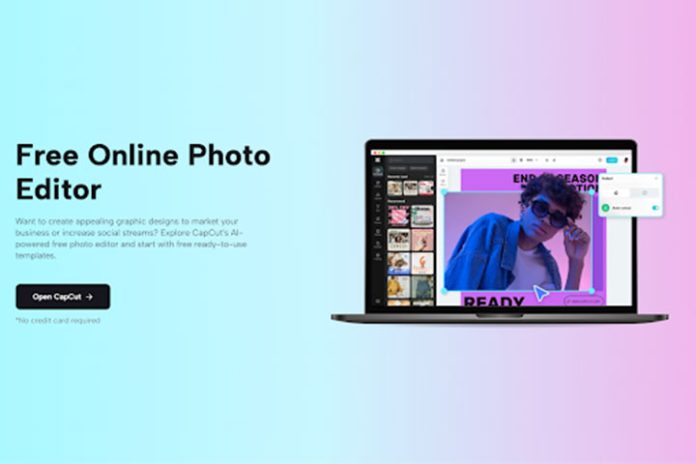In the age of social media dominance, your profile picture serves as your digital first impression. It’s the visual representation of your online identity, making it crucial to present your best self. While many photo editing tools flood the market, CapCut’s online photo editor stands out as a powerful tool that allows users to enhance their images with ease. In this article, we’ll explore the features of CapCut’s Online Photo Editor and provide a step-by-step guide to help you create profile picture perfection.
CapCut Online Photo Editor: A Brief Overview
CapCut, known for its video editing prowess, has expanded its capabilities to include a feature-packed online photo editor. With a user-friendly interface and a range of creative tools, CapCut’s Online Photo Editor empowers users to transform ordinary photos into extraordinary profile pictures. Let’s delve into some of its key features:
AI Enhancements
CapCut’s Online Photo Editor leverages advanced artificial intelligence algorithms to automatically enhance your photos. From adjusting brightness and contrast to refining skin tones, the AI feature ensures that your profile picture is optimized for visual appeal.
Filters and Effects
Express your creativity with an extensive collection of filters and effects. Whether you prefer a vintage vibe, a dramatic look, or a touch of glamour, CapCut offers a diverse range of options to suit your style.
Background Editing
Change the backdrop of your photo effortlessly. CapCut’s background editing tool allows you to replace or blur backgrounds, giving your profile picture a professional and polished appearance.
Portrait Retouching
Achieve flawless portraits with CapCut’s portrait retouching tools. Smooth out imperfections, enhance facial features, and ensure you put your best face forward in your profile picture.
Collage Maker
If you want to showcase multiple aspects of your personality in one image, CapCut’s collage maker is the perfect solution. Combine different photos into a visually appealing collage for a unique profile picture.
Also Read: Adjustments And Adjustment Levels In Photoshop
Step-By-Step Guide to Editing Profile Photos
Now that we’ve explored the features let’s dive into a step-by-step guide on how to use CapCut’s Online Photo Editor to create profile picture perfection:
Step 1: Visit CapCut’s Official Website
Start by navigating to CapCut’s official website. You won’t need to visit any app store or download it. Simply go to the official website using your web browser. Look for the “Sign Up” or “Create Account” option on the website’s homepage. Click on it to begin the online sign-up process.
Provide the required information, including your email address, username, and password. Make sure to choose a strong and secure password for your account. Once you’ve entered all the required information, review the terms and conditions, as well as the privacy policy. Now that your account is set up, you can access CapCut’s features directly from the website. Enjoy the convenience of online editing without the hassle of managing additional applications. CapCut’s Online Photo Editor, along with an exceptional transparent background maker, allows users to effortlessly create profile pictures with a professional and polished appearance directly through their web browser.
Step 2: Open CapCut and Access the Online Photo Editor
Upon opening the CapCut website, you’ll be greeted with a user-friendly interface. Navigate to the main menu, and you’ll find the “Online Photo Editor” option. Tap on it to enter the photo editing workspace. Here, you’ll have access to a variety of tools and features to enhance your profile picture. Import your chosen photo by tapping on the “Import” button, which will allow you to select the image from your device’s gallery.
Step 3: Customize Your Photo with CapCut’s Features
With your photo in the editing workspace, explore the diverse set of features CapCut offers. Start with the “AI Enhance” option to let the toolkit automatically optimize your photo. Experiment with different filters and effects to find the one that suits your style. If you want to change the background, tap on “Background” and choose between replacement or blur options. Head to the “Portrait” tab to fine-tune facial features and retouch your image for a polished look. For those looking to showcase multiple aspects, utilize the “Collage Maker” feature.
Step 4: Preview, Save, and Set as Profile Picture
Before finalizing your masterpiece, take a moment to preview the changes you’ve made. If satisfied, proceed to save the edited photo by tapping on the appropriate button. The saved image will be stored in your device’s gallery. Now, navigate to your preferred social media – whether it’s Facebook, Instagram, or another platform – and set your newly edited photo as your profile picture. Share your enhanced image with confidence, knowing that you’ve used CapCut’s Online Photo Editor to create a profile picture that truly reflects your best self.
Conclusion
CapCut’s Online Photo Editor emerges as a versatile and user-friendly tool for anyone looking to elevate their profile picture game. With its AI enhancements, diverse filters, background editing capabilities, and more, users can effortlessly create unique and visually stunning images. Follow the step-by-step guide provided in this article to unlock the full potential of CapCut’s Online Photo Editor and showcase the best version of yourself in the digital realm. Embrace profile picture perfection and leave a lasting impression across your social platforms.
Also Read: How To Properly Edit Photos On A Smartphone