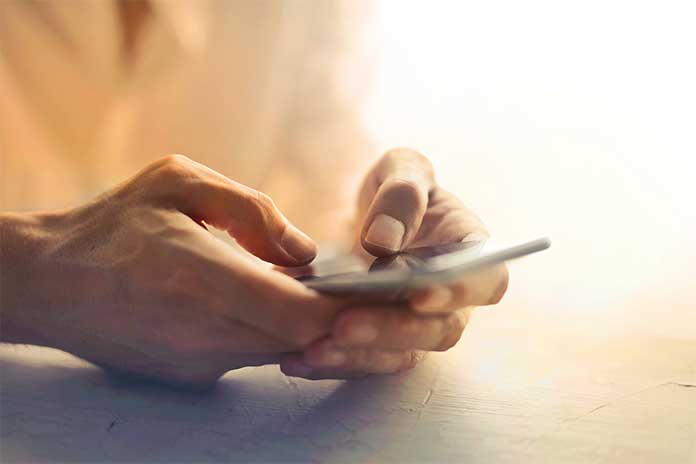People are getting full-on entertainment in their homes through android TVs and players. They are a great investment to relax and rejuvenate from a busy routine. The purchasing of Android TVs has greatly increased in recent times as they provide multiple options compared to normal TVs. However, you need to configure Androidtv.com/setup to avail of its services. In this post, we will explain in detail the simple ways to set up an Android TV by yourself. But before that, we shall know all about Android TV and its capabilities.
Android TV is a smart TV operating system developed by Google in 2014. The system is based on Android, developed for television sets, set-top boxes, soundbars, and digital media players. It is created for big screens and offers access to multimedia services, applications, android apps, and games. Simply put, you can watch everything on your Android TV on your Android phone with the help of Google Chromecast.
A few android devices also support Google Assistant. Android TVs have many built-in apps, and the users can download their desired ones when you connect the TV to the internet. There are both paid and free apps on Android TVs.
The users can operate everything by using a remote control. So, the setup becomes straightforward when you buy an Android TV and have a good internet connection in your home. Please follow the steps below to set up your Android TV by yourself.
Also Read: Picnob – Easy-to-use Tool For Viewing And Downloading Instagram Stories
Assisted set up of an android TV and the two main methods of Installation
The initial process to set up an Android TV starts with an installation process to register a Google account. For the first boot of an Android phone with an Android TV or a player, you can choose Google assistant to do the process, select the applications you want to install from the Play store and finally register the device with the manufacturer.
The whole process is carried out in three main methods. The first method is using another Android phone, the second is using a web browser, and the last is manually entering the data with the help of remote control.
We will explain the first two processes as they are very simple. However, the last method is clumsy, time-consuming, and confusing. We will avoid the last one for now. You can use it only when you do not have an Android device or a web browser.
Do the following steps before you set up an Android TV.
- Supply power to your Android TV by connecting to the TV’s power outlet and a free HDMI according to the manufacturer’s scheme. Switch on the device and select the HDMI port to which you connected the device.
- Now choose the preferred language and go to the next screen.
- It is best to set up the configuration with your Android phone. If you do not have an Android phone, click on ‘Skip‘ to do the configuration through ‘android.com/setup‘. You can also do it by manually entering the data.
Method 1: Configuring your Androidtv.com/setup with an Android phone
The process is simple and easy as you should set up your Android TV by visit androidtv.com/setup as you do on a new phone. Follow the below steps.
- First, open the Google setting on your phone and go to Google options.
- Now, click on ‘Set and Restore‘ and ‘Set Nearby Device.’
- Then click on the option ‘Next.’ After a few seconds of searching, your mobile will detect the Android TV.
- A code appears on both devices. Make sure both the codes on the mobile and TV screens are on and the same.
- Choose the Wi-Fi network you want your Android TV to connect to. You should authorize an operation that Google copies from your Android phone to the TV.
- Now choose the Google account you like to use on your Android TV.
- Finally, Google will complete the process by setting up your Android TV with the internet data after accepting the terms and conditions on the device.
- Your Android TV may suggest a few applications you want to download. You can install them as per your choice, or you can click on ‘skip‘ if you want to do it later.
Method 2: Configuring with androidtv.com/setup
In the above method, we have seen that installing the Android TV with an Android phone is a simple process. But it isn’t very easy to do it without a phone. So, Google has come up with a website, ‘androidtv.com/setup‘ with which you can configure the Android TV. All you need is a browser to do it.
- Click on the option ‘Skip‘ on the screen by using another Android. Now choose the internet connection you want to use on the device.
- Select ‘login with your Google account.’ Now choose ‘Use your phone or computer’ to avoid typing. If you do not have a browser, log in with the help of remote control.
- After everything is set, open a web browser and go to ‘androidtv.com/setup‘ A code appears on the screen. Type the code.
- Log into the browser with the Google account. It is transferred to your Android TV.
- Finally, accept the terms and conditions of use. Choose the apps you want to install and complete the setup.
With the help of the above two methods, you can set up your new Android TV in a few minutes. You can download and install your favorite apps like Google Play, Netflix, HBO, and Disney Hotstar on your device from the play store. You can also play games on Android TV.