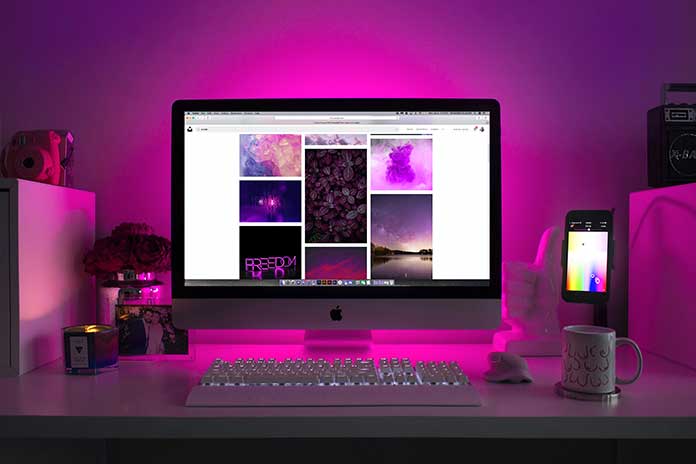If you are the proud owner of a new PC or notebook, you can, in principle, start right away – but we do not advise you to do so. You should do a few things at the beginning to get you started more safely and quickly.
First of all, if Windows 10 is installed ex-works, you should bring the operating system up to date. The reason for this: It usually takes a few weeks or even months before the devices from the production facilities finally come onto the market. During this time, essential patches, hotfixes, and function updates for Windows 10 or even significant version jumps can appear.
Ensure that the computer or notebook is connected to the Internet and call up the Windows settings with the Windows-I key combination. Click on “Update and Security” and start the search for updates under “Windows Update”. The computer or notebook is connected to the Internet and calls up the Windows settings with the Windows-I key combination. Click on “Update and Security” and start the search for updates under “Windows Update”.
Download and install the updates found. Then restart the system – and repeat the process until the search does not find any new patches. Depending on the production age of the device, this can only take a few minutes or over an hour.
Also Read: Windows 10 Celebrates 5th Birthday: What We Celebrate And What Is Still Annoying
Next, you should remove what is known as bloatware. This includes programs that the manufacturers have often already preinstalled in cooperation with software providers.
Often these are free or trial versions of image, video, or management software. As a rule, an antivirus program is also involved. If you don’t want to use it, uninstall it and let Windows Security take care of it.
Because it is usually sufficient, also delete other preinstalled software that you do not need. Because the programs take up additional storage space and require computing power, understand programs that manufacturers have already preinstalled in cooperation with software providers. Often these are free or trial versions of image, video or management software. As a rule, an antivirus program is also involved.
Uninstall it if you do not want to use it, and leave it to the Windows security for the order to care. Because it is usually sufficient, also delete other preinstalled software that you do not need because the programs take up additional storage space and require computing power.
The quickest way to remove it is through the Windows “Apps and Features” menu. You can get there by right-clicking on the Windows logo and selecting the appropriate entry. All installed programs are listed there. Now click on the programs you want to delete and then on the “Uninstall” button.
Then play your preferred standard software on the computer, such as the browser, the zip program, the video and image viewing software, or the word processing program of your choice. Programs. Now click on the programs you want to delete and then on the “Uninstall” button. Then play your preferred standard software on the computer, such as the browser, the zip program, the video and image viewing software, or the word processing program of your choice.
As soon as Windows 10 is updated and the bloatware has been deleted from the computer, you should also check whether the driver software for the integrated components is up to date. If a comprehensive update of PC drivers is too laborious for you, at least check whether a new driver version is available for the graphics card.
The operating system usually takes care of everything else. The computer is deleted, you should also check that the driver software for the integrated components is up-to-date. If a comprehensive update of PC drivers is too laborious for you, at least check whether a new driver version is available for the graphics card. The operating system usually takes care of everything else.
You should save the freshly set up, cleaned, and updated system in a backup in the last step. This way, the PC or notebook can be restored quickly without going through all the steps again. We generally recommend regular backups using free tools such as Clonezilla, Areca Backup, or Drive Image XML.
Also Read: How To Update Windows 10