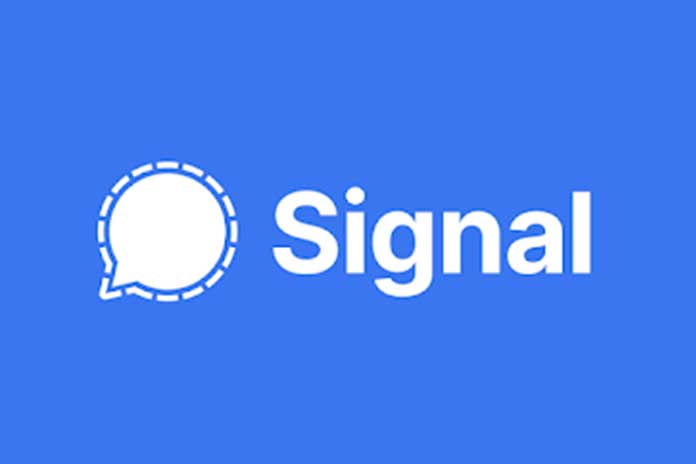Unlike WhatsApp or Telegram, Signal backs up chats without using Cloud services. It gives you the ability to make local backups only, and when you want to restore, you can only do it this way. In other words, you can’t take advantage of services like Google Drive, Dropbox, or iCloud to keep your conversations, images, photos, and videos.
It can be not very pleasant for some to do this manually, but if you want to have more security, this is how you have to do it. If someone finds out what data you use to access these services, they can easily download all of your chats, photos, and videos that you have sent. As we know, Signal prides itself on being the safest messaging app globally, so they cannot afford to use such services.
How To Backup Chat In Signal
The backup operation is effortless and, above all, safe, as no one will decrypt the file, you will create as you will use a 30-digit passphrase. The Passphrase is a set of words or alphanumeric strings if you don’t know it.
- Open Signal and go to Settings> Chat and Media> Backup> Chat Backup .
- Click on “Enable” and choose the folder where the backup will be saved.
- A small window will now open in which you will see the name of the selected folder and the Passphrase.
- Check the box to confirm that you have taken note of the Passphrase and click Enable Backups.
- Then click on Create a backup to start the backup.
Here are a few seconds you have backed up Signal. The Passphrase consists of a whopping 30 digits, so make sure you write it down clearly. If you forget it, you won’t restore the backup. Think of the 30-character Passphrase as a key that cannot be duplicated. The advice is to save this code on another device with a strange name.
How To Reset Signal Chats
Now let’s see how to restore the backup in Signal. This option appears only when you reinstall the app.
- Click on Restore Backup.
- Locate the folder where the backup was saved.
- Enter the code you chose above, and the app will do the rest.
- You will now need to verify your number and pin code (if you have activated it).
Note: You will need to re-enable backup after reinstalling the app.
How To Restore The Signal Chat On A New Phone
If you switch phones, you can move the backup from your old phone to your new one and then use it for restoring. The backup cannot be manually moved to the Cloud, and you can download it to a new phone and then manually choose to fix it. Be sure, however, to save it to your phone’s internal memory. The rest of the process remains the same.
The backup and restore methods on Signal are safe and protected by a Passphrase: it is, therefore, impossible for someone else to access your backup and fix it on another phone. Furthermore, the backup is a manual process and not an automatic one. Remember to do it from time to time. This is the complete guide on how to backup Signal.
Make Signal The Default Messaging App
As well as offering secure discussions, Signal can likewise be utilized as the default application to send SMS. The upside of involving Signal as the default SMS application is that you will partake in a “consistent” experience: you can visit and send SMS all the while without changing the application. Regardless of whether or not many individuals send SMS now, it very well may be helpful to have every one of the messages in a single application. We should perceive how to make Signal the default informing application on Android. On the iPhone (iOS), this is unimaginable.
Set Signal As The Default App For Sending SMS
- Set Signal as the default application for sending SMS
- Open Signal and go to your profile.
- Click now on SMS and MMS.
- Pick the SMS Enabled choice.
- In the following brief, pick Signal as your default SMS application.
- Make sure to turn on warnings and WiFi call similarity mode. Once done, regardless of whether the contact utilizes Signal, you can send an SMS “from the inside” the application. In under 30 seconds, you have set Signal as the default informing application.
Send An SMS Using Signal
Set Signal as an SMS application, it will show you both the contacts who utilize the application and the people who don’t yet have it: to rapidly distinguish which contacts are on Signal and which are not, open the association and check on the off chance that there is an open latch on the upper left. Assuming this is the case, it intends that your discussions won’t be protected by visiting with that contact. Likewise, the association will be missing symbols for video calls and calls.
Click on the pencil symbol and pick a contact from the rundown or quest for their name. If the association isn’t on Signal, you can send him an SMS. Assuming that the correspondence is on Signal, you need to send him a standard message, type the news, and press enter. The application will show you a dark and a blue send symbol: a good SMS will be sent assuming you click on the dim. To understand if the Message sent is a conventional SMS or a message conveyed through Message, check out the latch: assuming it is open, it implies that the Message will be sent as an SMS.
Sending SMS / MMS Via Signal Not Working?
- Assuming you can’t convey SMS through the Message application, ensure you:
- Have SMS/MMS dynamic on your telephone.
- Have an association with the portable organization.
- Initiate the similarity method of calls through WiFi.
- Be qualified to send SMS.
- I trust the post was straightforward and assisted you with making Signal your default SMS informing application (on Android).
Also Read: How Companies Use WhatsApp Business Correctly And What Advantages It Brings