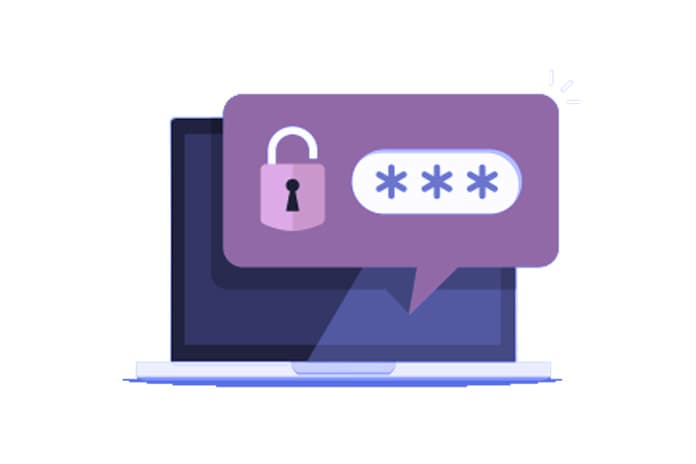A password manager is an application designed to store and manage your passwords in one database protected, which seeks to improve security, save time and generate ideal passwords that protect any attack and prevent their repetition on different web pages.
Currently, these applications are already available to the public in several languages, with free and paid versions. In general, a password manager generates strong passwords, using a combination of letters, numbers and symbols, maintaining the ideal length, thus avoiding the use of predictable patterns.
The best and most updated managers use the synchronization of information with the cloud; This allows the user to always have passwords available so that they can be accessed from any device without having any problem.
LastPass
One of the most popular options on the market. This password manager for Android has a simple to use interface. It has a well-presented service for users both in the application to be installed and in the complement for the different web browsers.
It allows the storage of passwords and the possibility of synchronizing them in the cloud. Generate passwords without repeating any with an excellent level of security. It is also a password manager for iPhone with a security audit, completely cross-platform and works on Windows, macOS and Linux, available in two versions: free and paid.
Encrypt
The free password manager is an application that is installed in the operating system . Support Windows, Mac, Linux, Android and iOS systems. Its use does not require an email account for registration, it is only necessary to establish a username and password.
“Generate and store strong passwords. Everything is accessible only to you in our cloud.” It does not require being an expert or having any knowledge and can be used on different mobile devices and computers.
Google Smart Lock
The password manager saves all passwords your Google and makes them available to all your devices. Using your Google account, this application manages your passwords and avoids having to enter them every time you reinstall any application or enter a web page.
You have the possibility to activate or deactivate the manager, regarding automatic login for the applications or web pages you decide. In the link passwords.google.com, you can always check all the information you have stored.
Every time you enter a username or password, Google Smart Lock will ask you if you want to save the passwords so you don’t have to enter it again. If you do, the next time you log in, this application will automatically log in or ask you about which saved account you want to log in to, based on the information you have stored so far.
Google Smart Lock is available for Chrome browser and Android devices. This function is integrated into the operating system and can be accessed through Google Settings> Smart Lock Passwords.
With these tools, you can have, in an instant, all your passwords. But for them not to fail you, you must have a data plan that allows you to access them as quickly as possible.