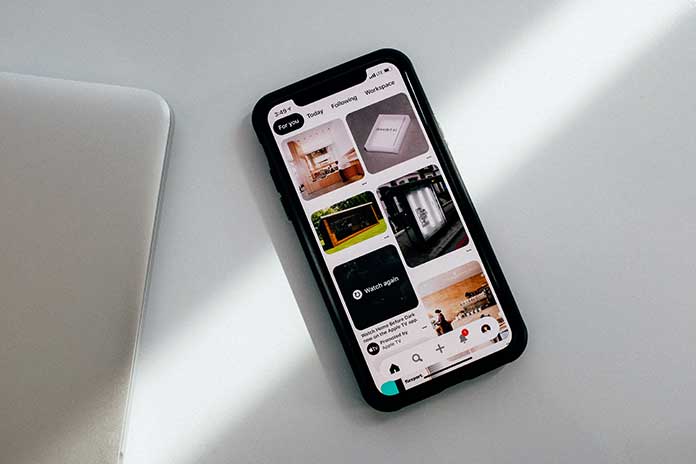On Pinterest, you can add photos and GIFs called pins to collections. It often happens that you accidentally add a Pin to the wrong group. Or maybe you saved a shot by mistake. However, deleting Pins is very easy.
- What happens when you delete pins
- Delete individual pins on Pinterest
- Delete multiple Pins on Pinterest
What happens when you delete pins
You follow the same procedure whether you delete a Pin that you have saved on Pinterest or created yourself. Deleting a Pin you’ve found in your main feed and held on a board is no different from deleting a Pin you’ve made by uploading a photo, adding a link, and writing a description.
If you delete your PIN, it will remain on the boards of the other users who have saved it and will still be displayed there. This can also still be found by other users using specific keywords. So if you delete a pin that you created, it just disappears from your board.
Brief instructions: Delete a single pin on the PC
- On your Pinterest homepage, click your profile picture in the top right to go to your pinboard.
- Then select the desired collection from which you want to delete a pin.
- Move your mouse pointer over the corresponding pin.
- Then click on the pencil symbol, which appears in the upper left corner of the pin.
- Then click on ” Delete ” and confirm the process with ” Delete Pin “.
Brief instructions: Delete a single pin in the app
- In the Pinterest app, tap your profile picture at the bottom to go to your whiteboard.
- Then select the collection you want to delete a pin from.
- Then press and hold the corresponding pin until the icons appear.
- Then select the pencil icon without lifting your finger.
- Tap on ” Delete ” at the bottom and confirm again with ” Delete “.
Quick guide: Delete multiple pins on the PC
- Open your Pinterest board by clicking your profile picture in the top right corner.
- Then select the appropriate collection from which pins should be deleted.
- Then click on ” Organize “.
- Mark then all pins to delete and click on the trash at the bottom of the screen.
- Confirm the deletion of the pins with ” Delete “.
Quick guide: Delete multiple pins in the app
- In the Pinterest app, tap your profile picture at the bottom to open your board.
- Then select the collection from which the pins are to be removed.
- From there, tap on ” Organize. “
- Then select all the pins that should be deleted.
- Finally, tap on the trash can below and confirm with ” Delete. “
Also Read: 10 Social Networks To Improve The Online Marketing Of Your Company