Imagine when you are cruising down the road, isn’t it awesome to have your favorite tunes playing along the ride? Thanks to services like Amazon Music, you can now spice up your journey with some fantastic music. In this article, we are going to explore two simple ways to play Amazon Music in car and even a useful tool to download Amazon Music for unlimited offline enjoyment. Come and check this out!
Way 1. Play Amazon Music in Car Through Bluetooth
Compared with a USB cable, Bluetooth connectivity stands out as a hassle-free solution because it enables wireless music streaming from your mobile devices to your car. First, you need to turn on the Bluetooth of your phone and the car stereo. Once they are successfully paired, you can play the music and it will be synced to the car stereo. Sounds easy, right?
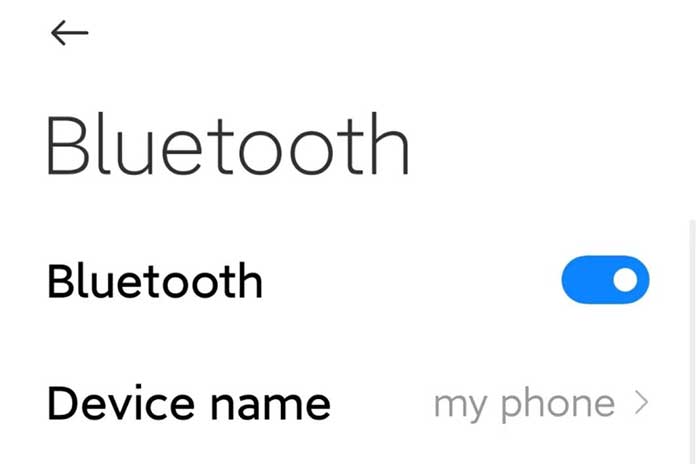
Way 2. Play Amazon Music in Car via Apple CarPlay or Android Auto
Other than via Bluetooth, platforms like Apple CarPlay and Android Auto can also integrate your smartphone with the car’s system, thus enabling you to play Amazon Music in car. But you should remember that not all cars are compatible with the two systems, so make sure to check with which your car stereo is compatible before getting started.
Apple CarPlay
Here’s how to play Amazon Music in car via Apple CarPlay.
STEP 1. Open the Amazon Music app on your iPhone and log in to your account.
STEP 2. Connect your iPhone to the car stereo via a USB cable or Bluetooth.
STEP 3. Start Amazon Music on your stereo display. Or, you can also resort to Siri voice control.

Android Auto
If your car is compatible with Android Auto, then you can follow the instructions below to use it on your car display.
STEP 1. Log in to your Amazon Music account on your Android phone.
STEP 2. Connect your Android phone to the car stereo via a USB cable or Bluetooth.
STEP 3. Play Amazon Music on your stereo display.
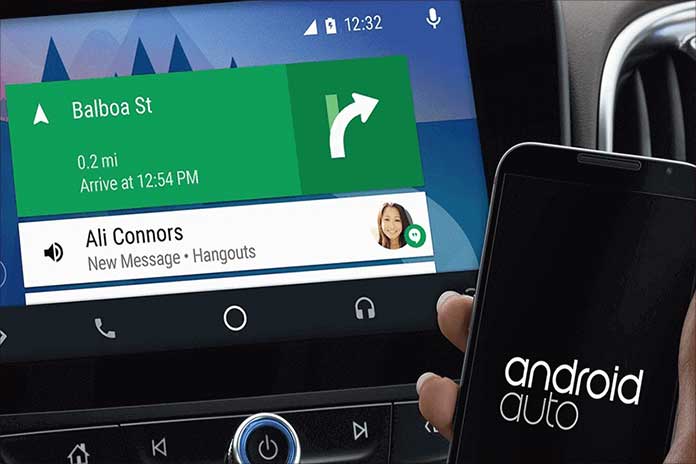
Way 3. Play Amazon Music in Car with USB Drive [Offline & Unlimited]
Having explored two straightforward methods, you might find that they sometimes require an internet connection. So, are there any ways that you can play Amazon Music offline in car? Sure! Using a USB drive is great. However, it requires you to download Amazon songs and transfer them to a USB drive first. In this case, you can use an Amazon Music converter to download the songs and keep them on a USB drive. Then you can listen to them offline and unlimited in your car.
Among all Amazon Music converters, TuneFab Amazon Music Converter is highly recommended for its 5X faster batch conversion, lossless sound quality, and various output formats including MP3, M4A, WAV, and FLAC. But that’s not all. It is also extremely easy to use, which enables you to convert songs with simple clicks. Now we’re showing you how to convert Amazon songs using TuneFab Amazon Music Converter.
STEP 1. Log in to Amazon Web Player
Install and launch TuneFab on your computer, enter the homepage, and click “Open the Amazon web player”. Then log in to your Amazon Music account via the Amazon Web Player.
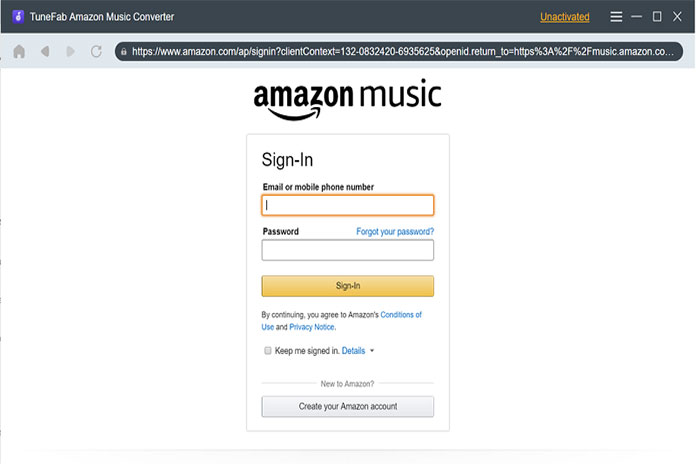
STEP 2. Add Songs to the Converting List
This step is all about putting your desired music into the converting list. To add the whole playlist to the list, you can simply click the blue “+” button on the right corner. If you want to convert some favorite singles, just drag them to the “+” button.
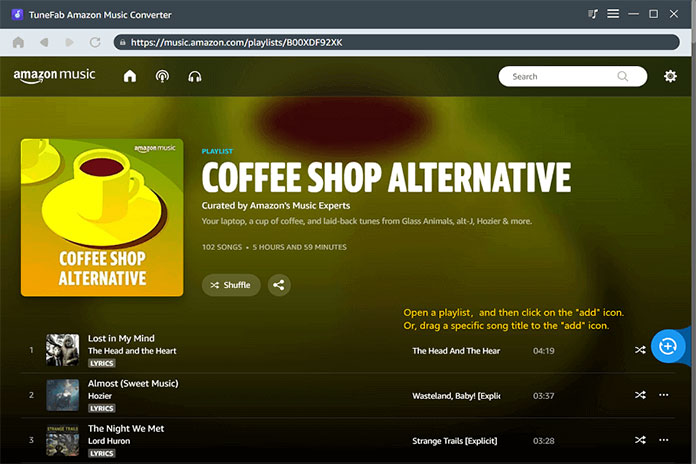
STEP 3. Convert Songs to MP3 Format
Once the whole converting list is built, find “Convert all files to” to choose your desired format. Since we are talking about playing Amazon Music unlimited in car, here the MP3 format might be the best option. Then you should click “Convert All” on the right corner to start converting the songs in the list. Or, you can also click “Click” on the right of each single song to select certain songs to convert.
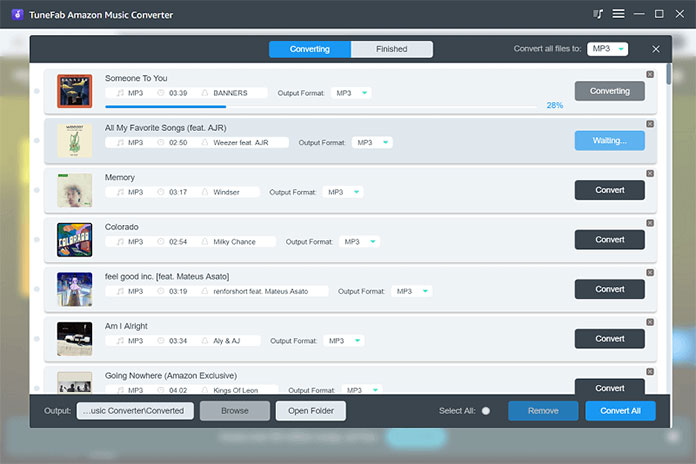
STEP 4. Transfer Converted Songs to a USB Drive
Thanks to advanced technology, it won’t take long to finish converting. Once it’s done, navigate to “Finished” > “View Output File” to check the downloaded songs on your computer. Before you can enjoy your favorite music in the car, here’s one more thing to do: transfer the converted songs from your computer to a USB drive. Then plug the USB drive in your car and it’s time to start enjoying the songs!
Conclusion
In this article, we’ve offered you helpful instructions on how to play Amazon Music in car. Using Bluetooth or resorting to like Apple CarPlay or Android Auto are both convenient solutions. But Amazon Music converters like TuneFab Amazon Music Converter are more recommended because you are accessible to high quality offline music enjoyment regardless of your Amazon Music subscription and car system. So, why not download the app and give it a try?
Also Read: How Youtube Music Works, The Streaming Music App To Challenge Spotify

