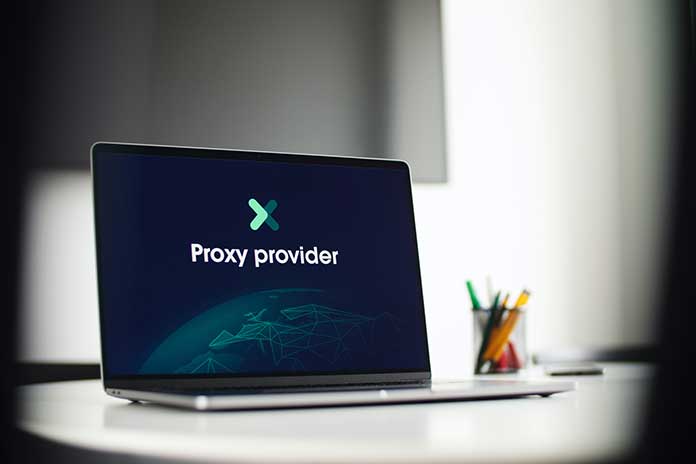Would you like to turn off your proxy settings? We explain how to do it.
Computers in corporate networks often access the Internet through proxy servers. This enables network managers to control the websites that employees can visit, increasing productivity and protecting the network’s security. However, if you take a work computer home with you, attempting to access the Internet with the proxy server enabled can result in errors or slow performance. There are several ways to disable the proxy server in Windows.
Deactivate the network proxy via the control panel
The proxy settings can easily be deactivated via the control panel. Follow our step-by-step instructions or take a look at the quick start guide.
- Step 1: Use the key combination [Windows] + [R] to open the Run window. Then enter the command inetcpl.cpl there and then click on ” OK “.
- 2nd step: In the ” Connections ” tab, click on ” LAN Settings “.
- 3rd step: Now remove the checkmarks for ” Use proxy server for LAN ” and ” Detect settings automatically “. Then click OK.
Deactivate the network proxy via the settings
You can use the settings in Windows 10 to make various settings, including the proxy. Follow our step-by-step instructions or take a look at the quick start guide.
- Step 1: Open the Windows settings by using the key combination [Windows] + [I] . Then click on ” Network and Internet “.
- 2nd step: Then switch to the ” Proxy ” category on the left. In the right part of the window, deactivate the ” Automatically detect settings ” option.
- 3rd step: Deactivate the network proxy with the registry editor
A registry editor is an excellent tool for making system-wide changes, including disabling proxy settings. Follow our step-by-step instructions or take a look at the quick start guide.
- Step 1: Open the Run dialogue with the key combination [Windows] + [R]. Then enter the Regedit command and click OK.
- 2nd step: Now navigate to the path ” HKEY_LOCAL_MACHINE \ SOFTWARE \ Microsoft \ Windows \ CurrentVersion \ Internet Settings “. Then right-click in the right part of the window and select ” New ” and then ” DWORD Value “.
- 3rd step: Then name the new value ProxyEnable and double-click on it.
- 4th step: Now set the value to 0 and click ” OK “.
Brief instructions: Deactivate the proxy via the control panel
- Open the Run window with the [Windows] + [R] keys.
- Then enter inetcpl.cpl and click OK.
- Then open the ” Connections ” tab.
- There you click on ” LAN Settings “.
- Then remove the checkmarks for ” Use proxy server for LAN ” and ” Detect settings automatically “.
- Then click OK.
Quick guide: Deactivate proxy via settings
- Open the Windows settings with the [Windows] + [I] keys.
- There click on ” Network and Internet “.
- Now open the ” Proxy ” category on the left.
- Then deactivate the ” Automatically detect settings ” and ” Use proxy server ” options.
Brief instructions: Deactivate the proxy via the registry
- Open the Run dialogue with the [Windows] + [R] keys.
- Then enter the Regedit command and click OK.
- Then navigate to the path ” HKEY_LOCAL_MACHINE \ SOFTWARE \ Microsoft \ Windows \ CurrentVersion \ Internet Settings “.
- Now right-click and select ” New ” and then ” DWORD value ” one after the other.
- Then name the new value ProxyEnable.
- Then double-click on it then set the value to 0, and finally click on ” OK “.